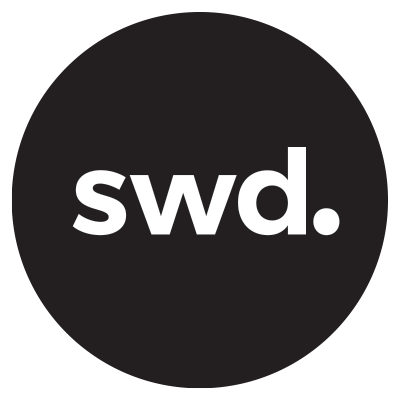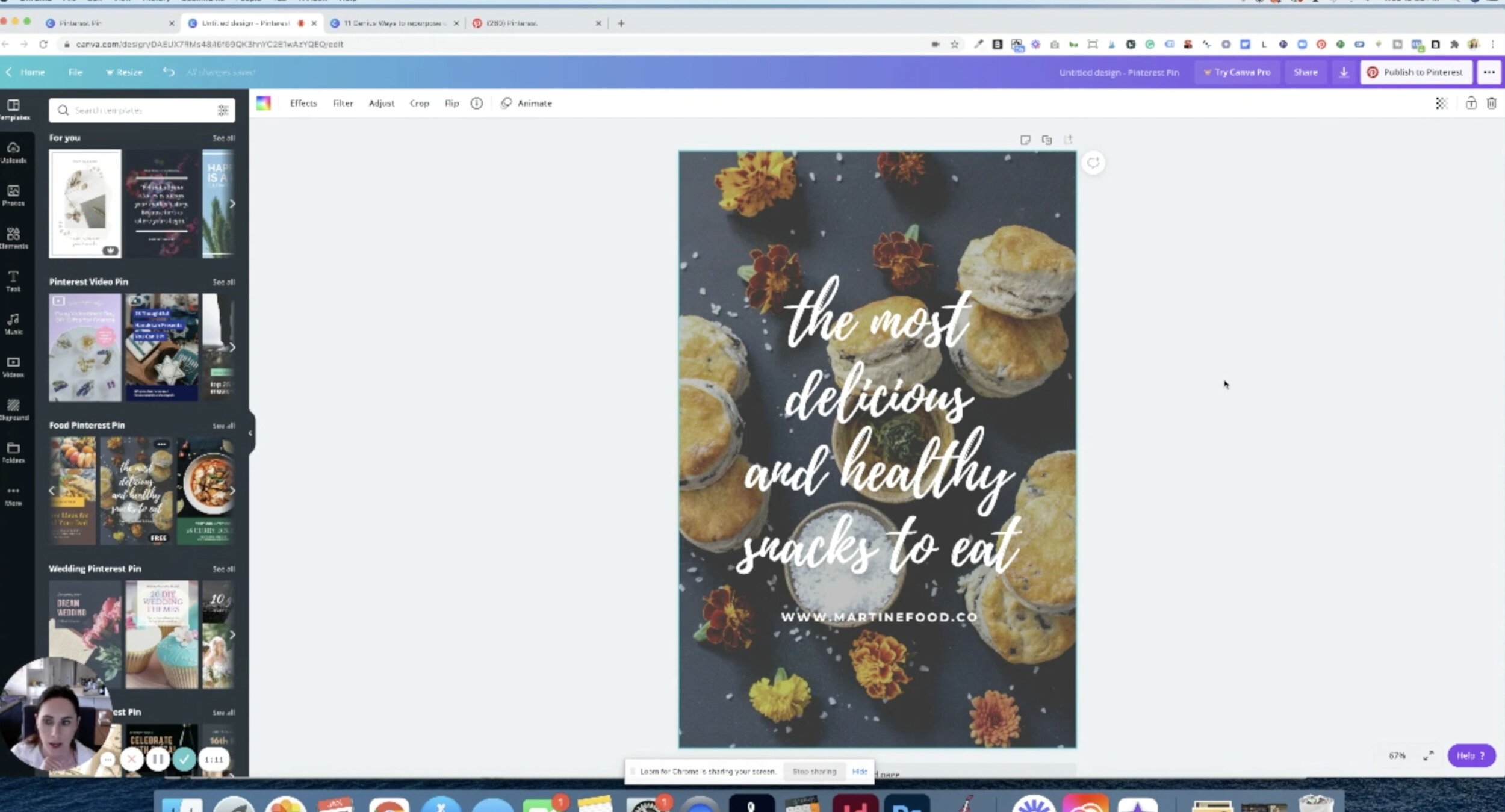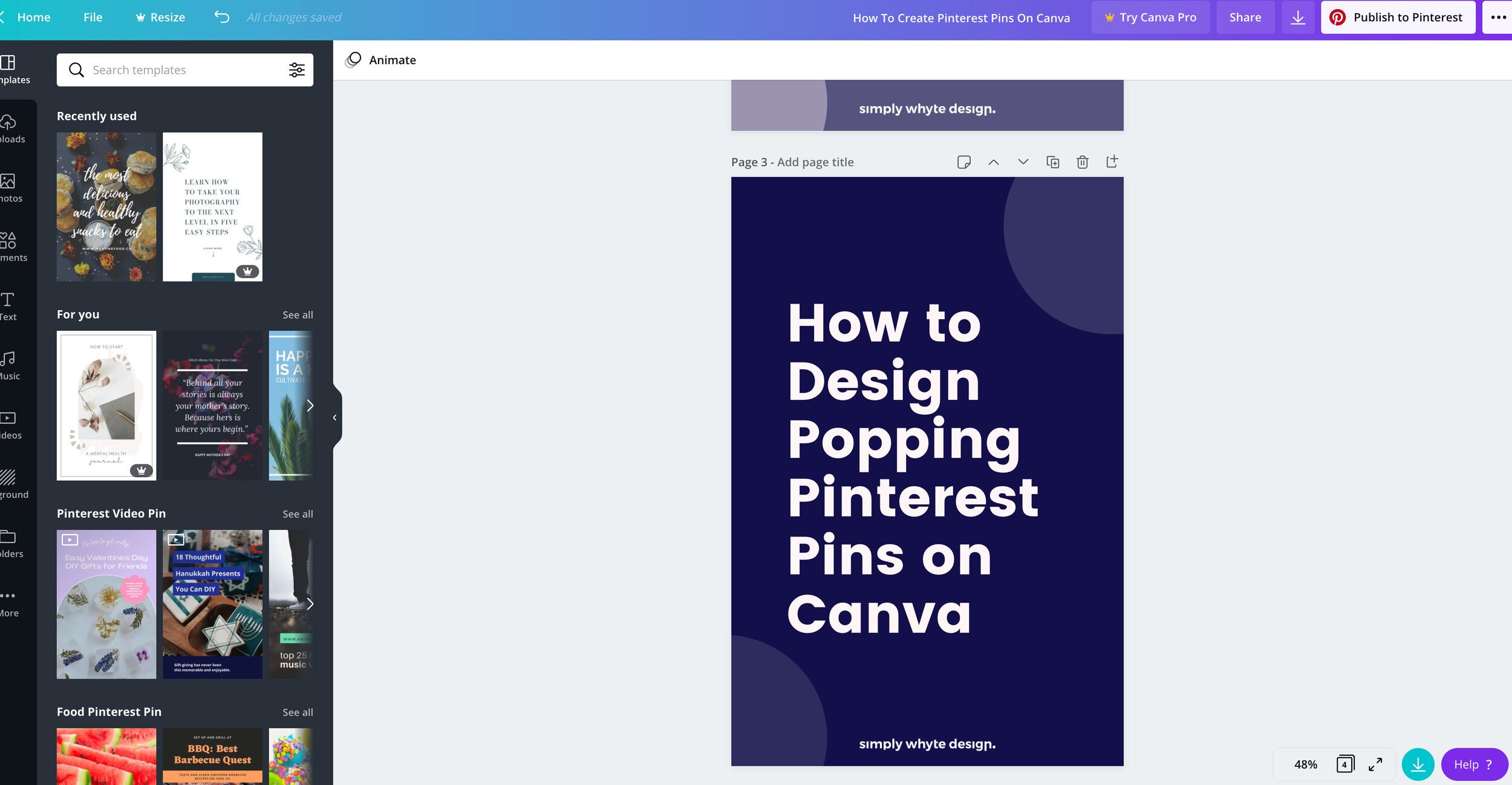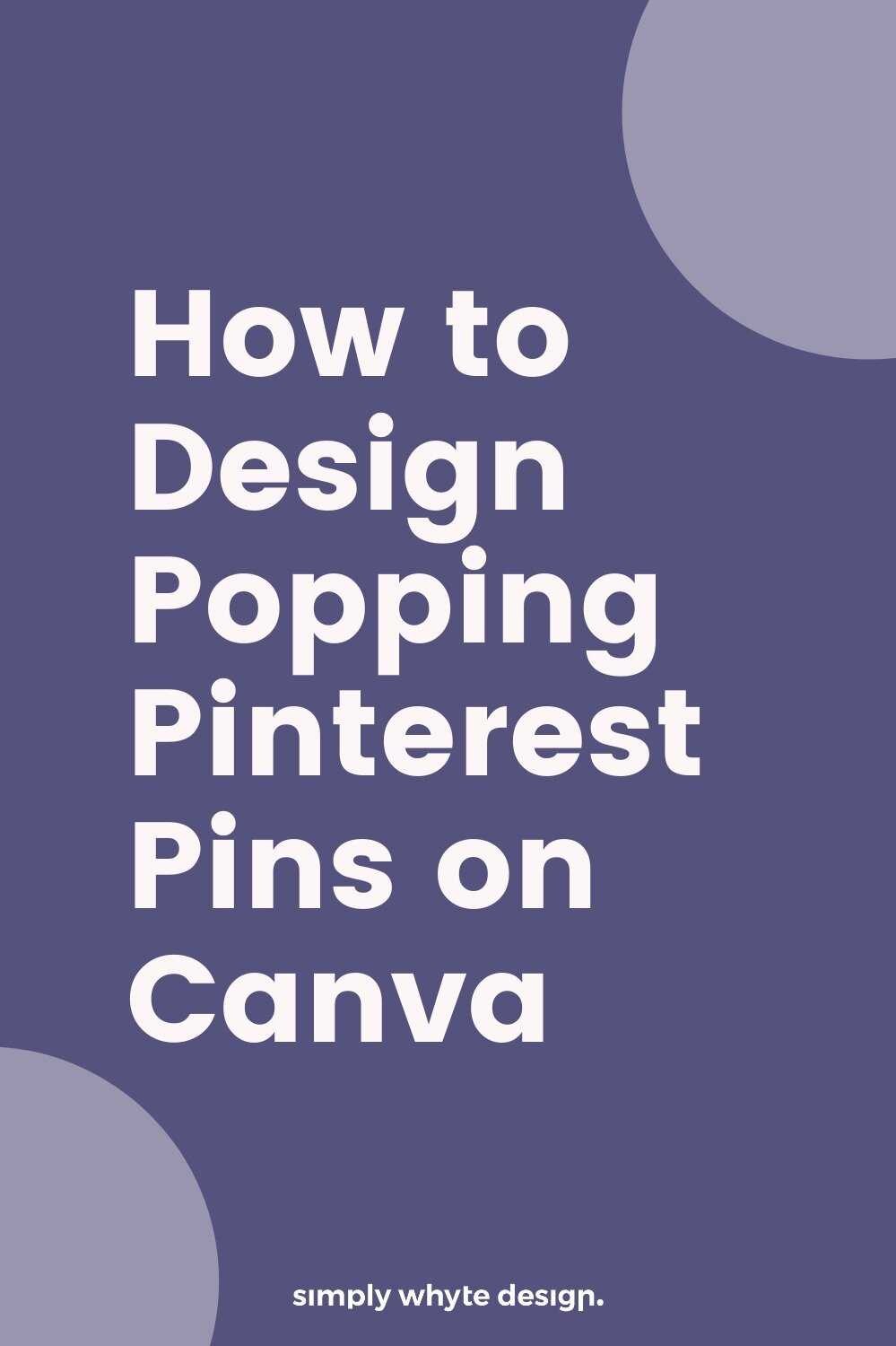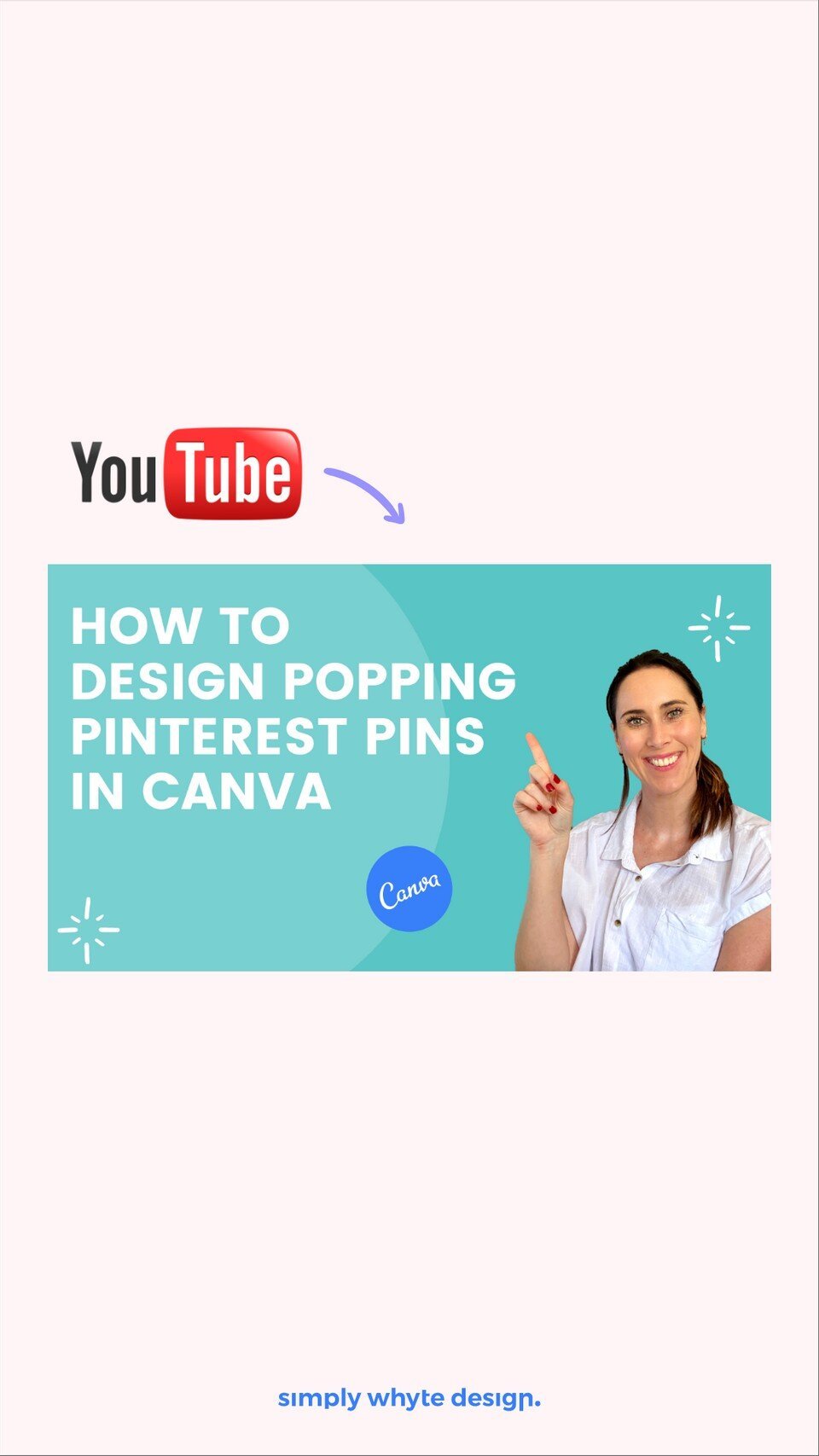How to Design Popping Pinterest Pins on Canva
In today's tutorial. I want to show you how you guys can create popping pins on Pinterest with Canva.
I see quite a lot of Pinterest pins being created, but not a lot of design theory is taken into account. A lot of the pins just get lost against the competition.
So I want to take you through how you can pick the best typography, the best colors, and how you can do a little bit of research against your competition to really create a great pin for Pinterest.
Before we dive in, if you haven't got a Canva account or you need to sign up there is a link HERE where you can do that.
Set up your template
Log into your Canva account and come over to the right had side to the search bar and type in Pinterest.
The really cool thing about Canva is when you hover over the search result, it'll give you the dimensions of the Pin you are creating.
So that's just a handy trick, if you ever really need to know what's up to date with the social social media sizes.
Click on Pinterest pin, that's the size that we're going to be creating today, and select the blank template.
I don't normally pick from the first list of templates because it just doesn't give you a good view of all of them.
You can start with any of the premade templates because even though the design might not be great, what it does give you is all the elements on the page already to start with.
Now, I can already tell that with this pin, even though all the elements are on here, that I'm not going to be able to read this pin when it's competing against lots of other pins on Pinterest. So we are just using it as the foundation.
Use your brand colours
I’m going to update the template with my brand colours, I’ve got the hex colour codes stored on my notes for easy access.
I also like to have either my logo or the website down the bottom of the pin, because even though it's an important part of the pin, it's not the MOST important but it still needs to be there. If you haven’t got your logo loaded into Canva, go ahead and do that now.
By putting your logo it's not only a nice design feature but it also lets people know where the pin has come from.
Use simple fonts
Make sure that you stick to using your brand colours and fonts that are really inline with your look and can be easily read. You can see the font I’ve used below is really bold and will stand out against any scripty, small fonts.
Check out the competition
The next step is to check out the competition because we want to see how we can stand out from the rest.
Open up Pinterest, and search for your pin topic to see the results. In the results for my search term, you can already see that it’s very busy.
We've got lots of cursive fonts, we've got quite a lot of overlays over images that you can't really even see. So it looks like for this search term for us to stand out we need to have something bold and simple.
Edit the template
So I’ve continued on with editing my template, adding in more solid brand colours, and some shapes that bring the design together.
Duplicate your template
Once you have your main template sorted you can duplicate your template and then change the colours. So from one template you have actually created many more.
In this example I created two other templates, but you can create as many as you like just by changing the colours.
Essential things to have on your pin
Make sure your title stands out
Colour and typography that work well together
Easy to read fonts amongst the competition
Logo or website
Any images are simple, bold and compliment the pin rather than make it look too busy
Exporting, naming, and filing your pins
On the right hand side there is a download icon. You can select all or just one of the pins to download the PNG’s.
When the pins are downloaded make sure to name them the same as your title for SEO. I’ve named mine “How to create pinterest pins on canva”
So you can see by this process, you can create as many templates as you like really easily.
And just by following this process or designing your pins this way, you're going to be able to create really popping pins for your Pinterest.