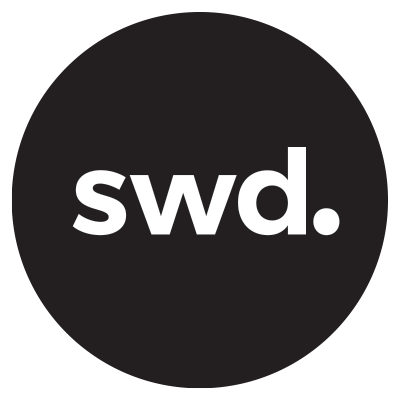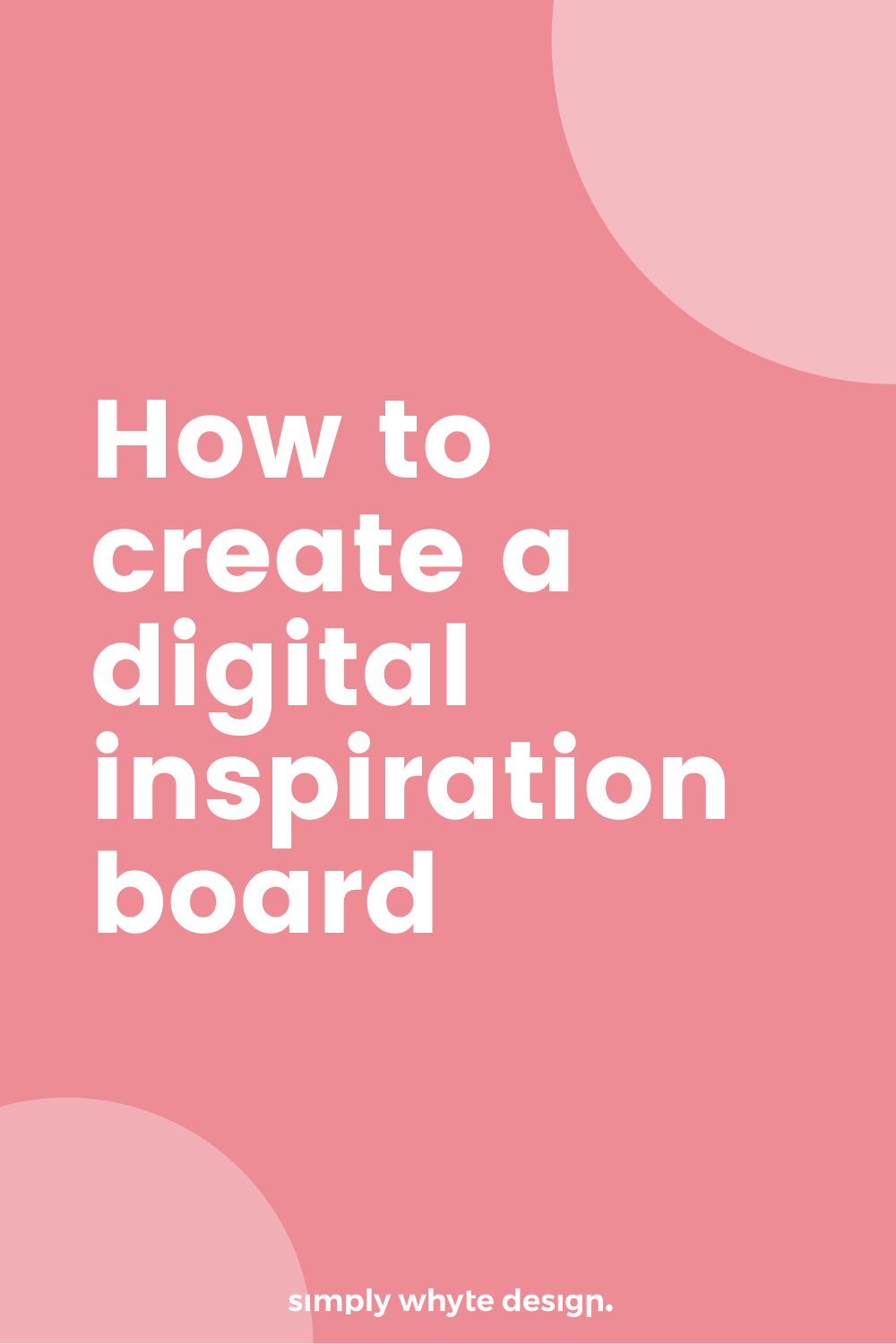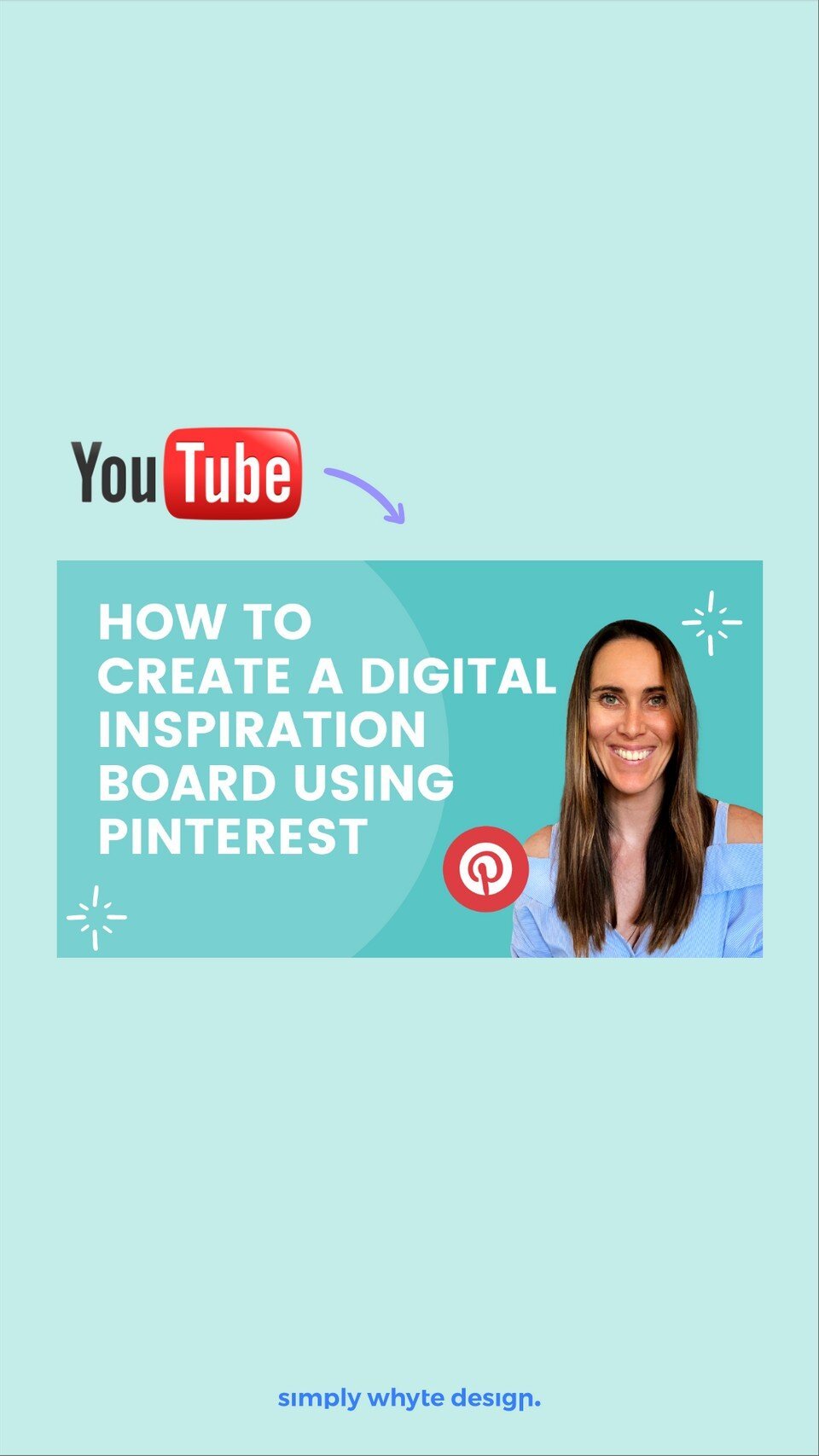How to create a digital inspiration board using Pinterest
In todays video we are going to learn how to create a digital inspiration board using Pinterest for your projects. It's a great way to turn thoughts turned into visual prompts and to collate everything in one place. Digital inspiration boards can really be used for any type of project. In this example I’ll be using it for a mock up logo project.
What is Pinterest?
Pinterest is a free online tool that you can use, which has a bunch of images and a bunch of inspiration that you can use to collect and visually communicate the style and the look and feel that you're going for. It’s really great if you are working on any kind of design projects or any kind of projects where visuals are needed.
Important things to remember when you are creating your boards
Pin with intention.
And by that, I mean, you need to make sure that you really target what pins you are putting to your board. It's better to have 20 pins that have the exact look and feel that you're going for than 100 pins that are all over the place.
Pin images that are in line with your project
That means if you're doing a logo design, it's good to pin things like color, palettes, typography, and images that relate to the brand or the look and feel that you're going for. And that applies to any project. Really think about the project that you're doing and what are elements that you need to create. And if your working with a designer think about what do you need to communicate with them.
You need to relate your pins back to your audience
You can really get distracted with Pinterest because there are so many amazing images everywhere. So just make sure that you keep your target audience in mind and that you really pin pins that are going to relate to your audience.
Step 1 set up your board
Login to Pinterest and create a board. You will find the + icon on the right-hand side of your screen.
This board is where you are going to be store all the pins that you find for your project.
You can choose to keep your board a secret or public. Sometimes it's easier to leave your board as a public board just when you're sharing it with a designer or anyone else.
Otherwise, you can keep your board a secret and you'll just need to make sure that you enter their email addresses to share it with them, to give them access.
*Tip if you are a bit more savy you can create sections within a board and that’s really great for pointing out specific things. For example, you could have a patterns section, a font section etc
Step 2 start pinning with purpose
So in my mockup logo design project, I want to start pinning things that are minimal clean, and perhaps the logo is for a fashion label or for a high-end real estate agent. With that in mind, I’m going to start pinning. You can see the example pin below is giving off all those vibes.
Step 3 Start with a search
To being your pinning adventure come to the search bar and start searching.
I'm going to search for a minimal logo design and let's just see what comes up.
Keep it really simple and search for things that are related to your project or have a certain style you are looking for.
Step 4 Look for related pins
Something that can help you with your search is looking at pins that are related to ones you like.
When you click on an image that you really like, Pinterest will actually come up with a lot of suggestions underneath the main pin that you can have a look at.
To save a pin look on the right hand side of the pin and select your board and save.
Step 5 Pin specific project images
I’ve started to pin pins that are related to my mockup logo design project like colour palletes, other logos I like and even images that I would imagine would fit the brand.
So you can already see from the pins that I've collected, even though it's a small amount, it's very targeted.
How many pins should you pin?
Pinterest can be so much fun and you can really get sucked in but remember the more you narrow down what you are looking for the better the board will be. I recommend pining about 20-30 pins. If you pin too many and are all over the place it will be really hard to communicate what it is you are trying to achieve.
Final Step Review your board
The final step is to look at all the pins on your board, make sure they all are cohesive and relate to your project. Cull down the board if you have too many or ones that don’t match.
So overall it's really easy to set this up and it's completely free with Pinterest. Have fun creating your digital inspiration boards for your projects.
Let’s work together
Got an amazing business idea you need help bringing to life? Time to refresh your existing brand? Ready to get serious and connect with your customers with a stunning Squarespace site?