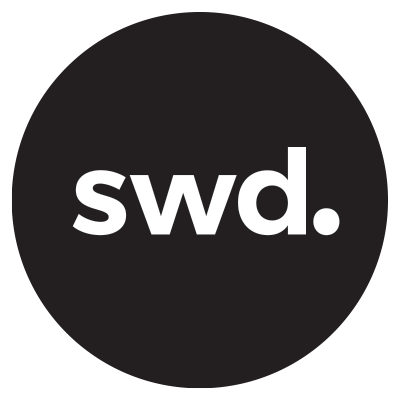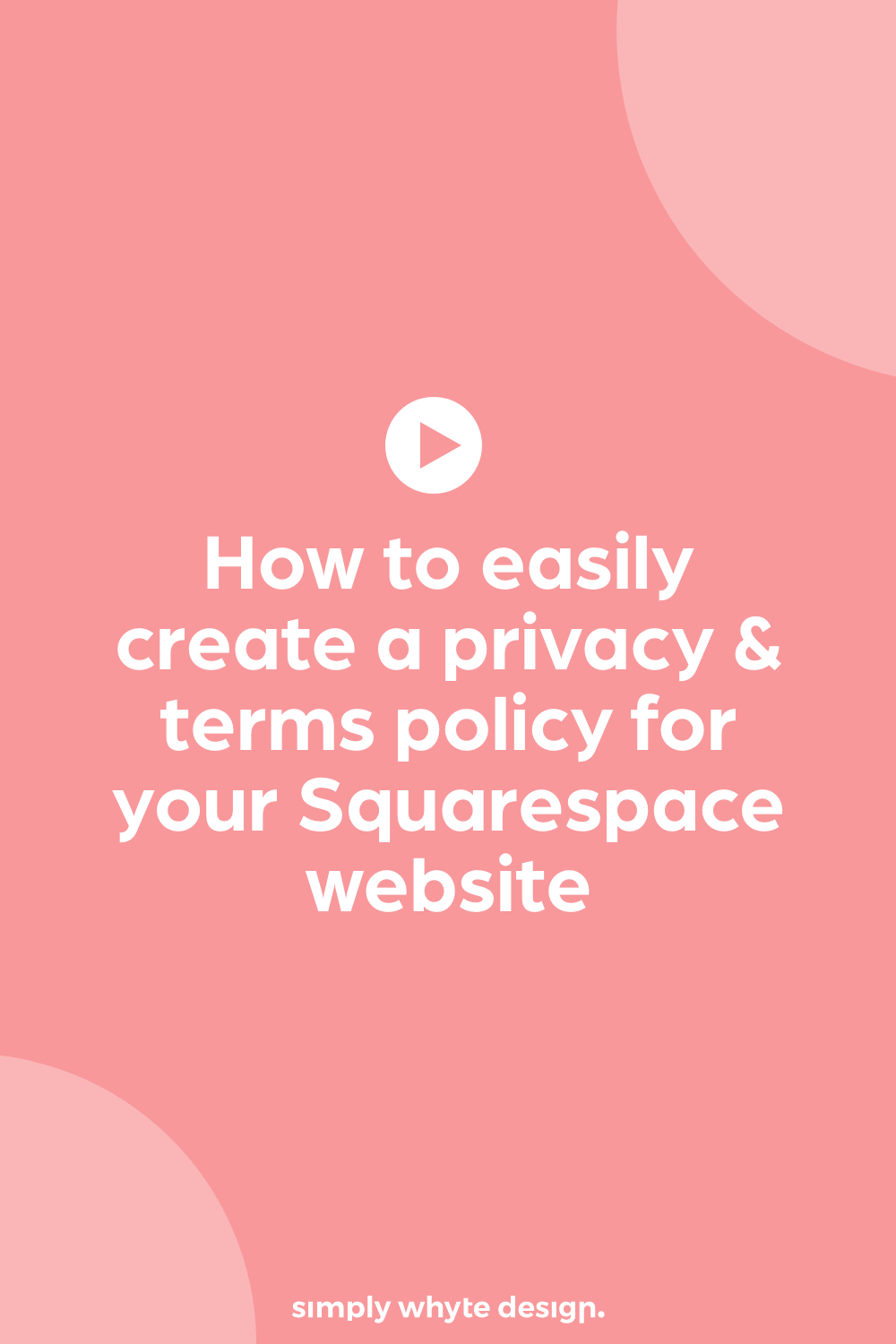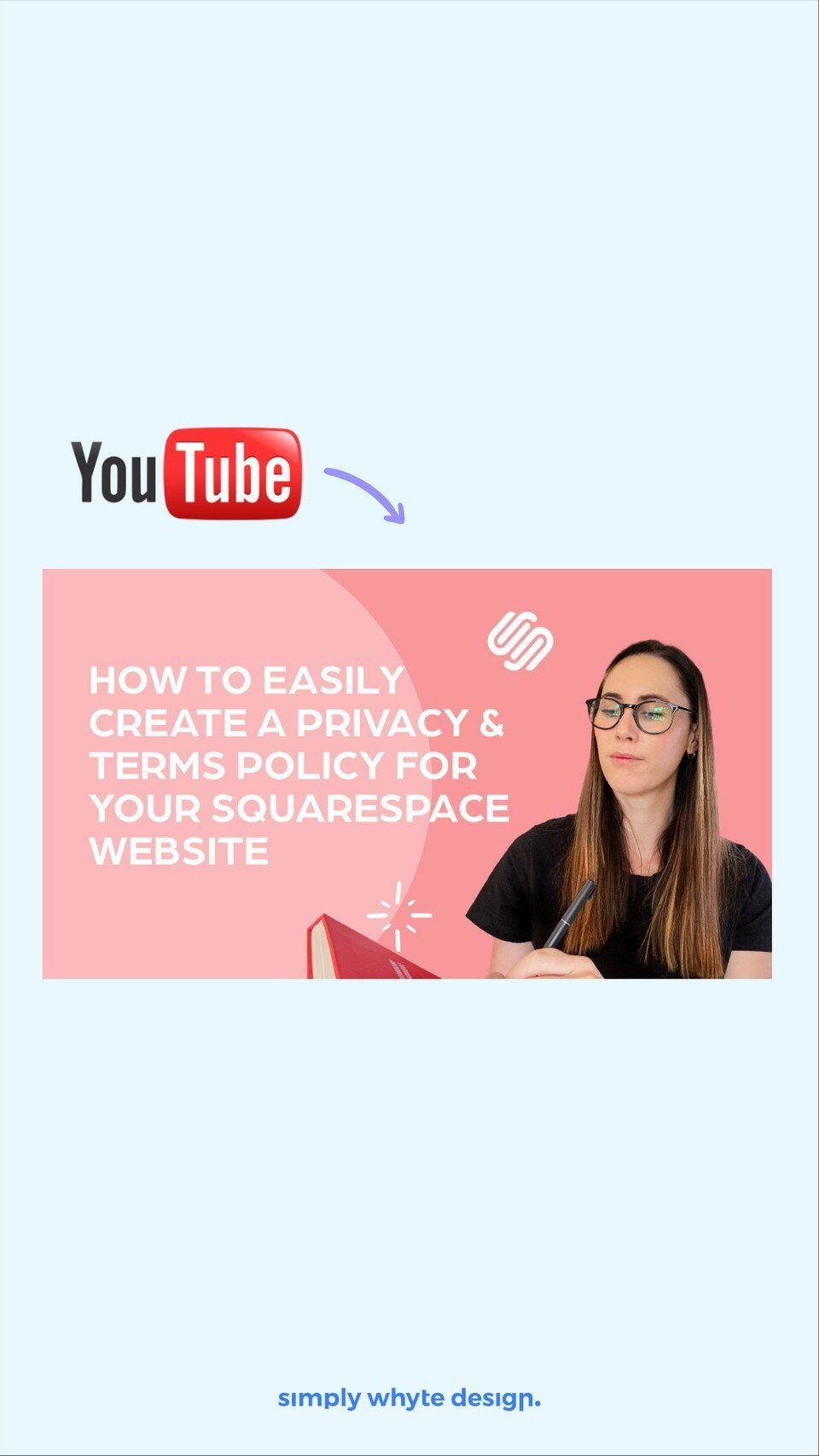How to easily create a privacy & terms policy for your Squarespace website
In today's video tutorial I’m going to show you how you can really easily create privacy & terms policies for your Squarespace website.
Because in today's online world you need to make sure that you and your users are protected and compliant.
So What are website privacy and terms policies?
A Privacy policy is a page on your website that states how you plan to handle sensitive information.
A Terms and Conditions policy on your website acts as a legally binding contract between you and your users. This is the agreement that sets the rules and guidelines that users must agree to and follow in order to use and access your website.
If you are collecting any sensitive information like personal details, cookies, or anything for advertising you need to have a privacy policy. Like it’s the law.
Basically, all websites need and should have a privacy and terms policy to protect you and your users.
Where you can put them on your website?
I find that Privacy Policies and any legal information are also best placed in the footer of your website unless specified by certain industries that it needs to be more prominent.
Here are two ways to display your legal documents two ways.
Have links in your footer that go through a standard page setup on your website
Have one link with a standard page set up and then on the page list all the links do your legal documents. This is handy for when you have a lot of documents.
How to create the privacy & terms policy easily
When you have your page set up head on over to Get Terms
You can select which type of document that you are looking for. Most of the time you are going to be updating your Privacy Policy and Terms and Conditions.
Get Terms has free and paid options so you can select which one is best for you. When you create a policy with Get Terms it includes and covers most things that you need but if you need something more substantial you can always upgrade. For the one-off price that they have, it’s really worth it.
Generate your policy
It’s literally as easy as filling out your details and Get Terms will do the rest. Honestly, it ain’t any more steps to it than that! Once you have generated it, it’s all about using your copy and pasting skills to get it onto your website.
Important things to remember
Make sure that your policies are dated and reviewed once a month.
I hope this tutorial has helped you and feel free to drop any comments on the Youtube video with questions and I’ll do my best to answer them for you.
Let’s work together
Got an amazing business idea you need help bringing to life? Time to refresh your existing brand? Ready to get serious and connect with your customers with a stunning Squarespace site?