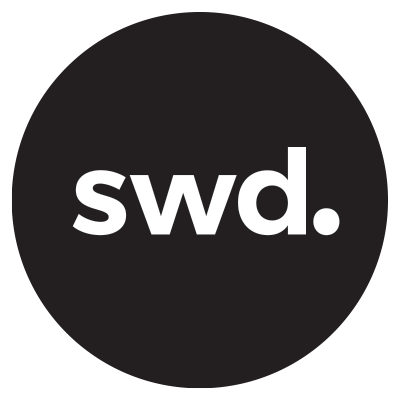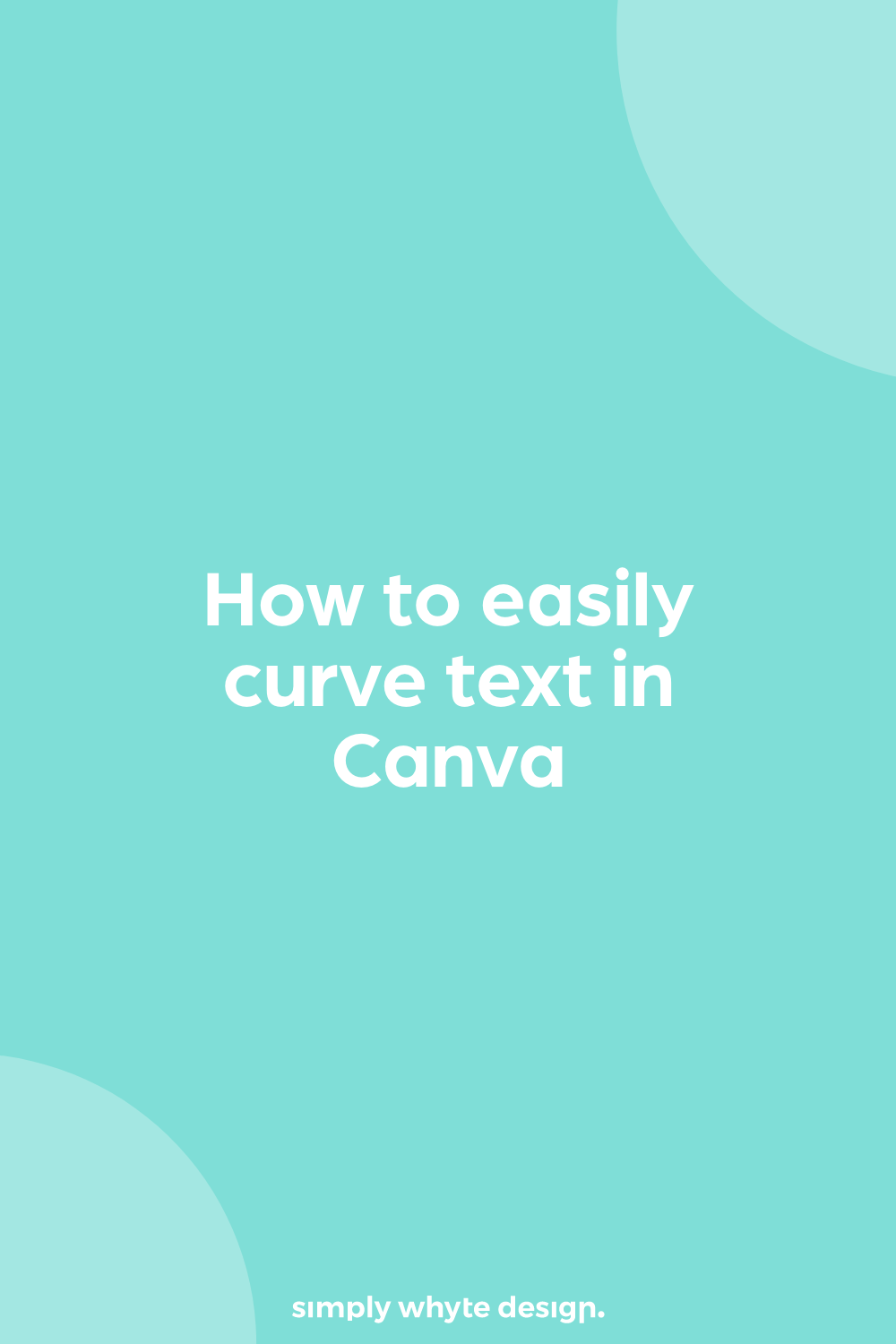How to easily curve text in Canva
One of the most requested features in Canva has been to have the ability to curve text. And hallelujah Canva answered. Curving text in Canva is a game-changer as it opens your designs up to so many layout possibilities.
In this blog we are going to go through step by step how you can really easily achieve the wondrous curved text in Canva, so you can curve text to your heart's content.
Resources Links
All my discounts and resources - https://www.simplywhytedesign.co.nz/resources
Sign up for a FREE trial of Canva HERE
Try Canva Pro free for 30 Days
If you're loving the thought of curving text with Canva, then I highly recommend that you invest in a Canva Pro plan. You will get access to so many more features like the background remover, duo tone and photo effects, unlimited stock photos, a content planner, and sooo much more.
If you run a small business and want to do some DIY design then Canva is a must-have tool.
Canva Pro is super affordable and as I mentioned before you get access to so many things! The cost of the subscription is totally worth it for what you get in return.
If you are on the fence about it or just want to take Canva Pro for a test run, you can :)
Click on the image below to try Canva Pro free for 30 days
How do you Create a Circle Text in Canva?
Back in 2016, you used to have to place each letter individually on a circle and change the angle of each one. Talk about a pain in the ass!
Now all you have to do is click a few buttons and you can get that curve text and look like a pro.
Circular text can give your design a whole new aesthetic look and even helps to fit in more words to a design at times. You can also use this effect to create cool social media posts.
Today I’m using this logo example to create the curved text at the top.
Step 1: Template Set-up
It doesn’t matter what size Canva template you use so select which one you are going to use for your project. In this example, I’m going to select the logo size.
Step 2: Create the curved text
Using the left-hand side panel let’s add some text by clicking the Add a Heading
Double click the box and change the text to what you would like it to say.
In the top upper navigation Click Effects
Select Curve
Wham! Your text has been curved.
There is an automatic setting which applied but you can customise it to how you like.
Customise it even further
Using the slider you can change how much the circle is curved.
You can also play around with the letter spacing to give it a whole new look.
3. Export your design
Now it’s time to export this bad boy. If you want to have a transparent background for your design, you’ll need to have Canva Pro.
If you are already on a plan then all you will need to do it make sure you remove the background colour on your template before exporting. You can also set the template background to white.
Click the Download (or Publish) option in the top right-hand corner of your editor (located next to the share button).
You’ll see a “File type” dropdown menu. Click the option that says “PNG”
Now make sure to check off “Transparent background”, otherwise the design will export with a white background.
Click download, and your design will be ready to share to your website, social media accounts or wherever you plan on using it!
But how do I create a full circle of text with Canva?
A question I know you were all dying to know the answer to.
When you have selected the circle text effect, slide the slider all the way up to the right or left and it will go all the way around to form a circle.
Tips
The curved text effect is located in the top menu bar under effects
Experiment with the curve, letter spacing, and text size
Create full circles both ways by sliding the slider all the way to the right or left
Free Canva Trial
Click the button below to get access to Canva Pro features for 30 days, completely FREE!!!